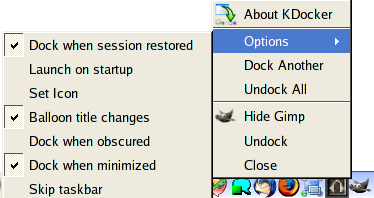KDocker
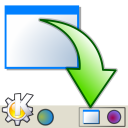
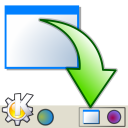
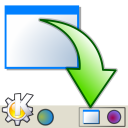
| Option |
Description |
| -a |
Show author
information. Yup, about me. |
| -b | Suppress the
warning dialog when docking non-normal windows (blind mode) |
| -d |
Disable session
management. KDocker will not attempt to redock this application when
you
relogin. |
| -e
|
Enable session
management. KDocker will attempt to redock this application when you
relogin. [default] |
| -f |
Dock window that
has the focus(active window). TIP: This simple but brilliant feature was requested by Thomas McGuire. You can bind "kdocker -f" to Win+Z (using the K Menu Editor). So all you have to do to dock any application is to make sure its in the front. press Win+Z and it will be docked into the system tray. |
| -h |
Display this help. |
| -i icon | Custom dock
icon. Don't like the icon that KDocker auto detected from the application's window? Use your own. Custom icons are saved as a part of your session. This saves the hassle to set the icon each and every time. |
| -l | Launch on startup A crude hack for applications that do not support Session Management. Take firefox for instance. Lets say you logged out when firefox was up and running. When you relogon it wont start automatically. KDocker will launch it automatically for you when you use this option. |
|
-m |
Keep application
window mapped (dont hide on dock) Use this when you want the application to be docked but want it to be shown on the task bar. By default, the application is docked and hidden. |
| -o |
Dock when
obscured When the application gets totally hidden by other windows, KDocker will automatically dock it. |
| -p
secs |
By default, when
the title of the application changes, it is
ballooned from the system tray for 4 seconds. Works excellently with
xmms - when a
new song starts, the name/title of the song is ballooned. To configure
the time for which the balloon is displayed use this option. (-p 0
disables ballooning) |
| -q |
Disable
ballooning title changes (quiet) If the window title change updates that are ballooned from the system tray are getting to you, use this option to ask KDocker to disable balooning. This is the same as "-p 0". |
| -t |
Remove this
application from the task bar A super cool feature. The application will never appear in the task bar. Use this with xmms. |
| -v | Display the version |
| -w
wid |
Window id of the
application to dock Most X11 applications have this. Its here for the sake of completeness. |